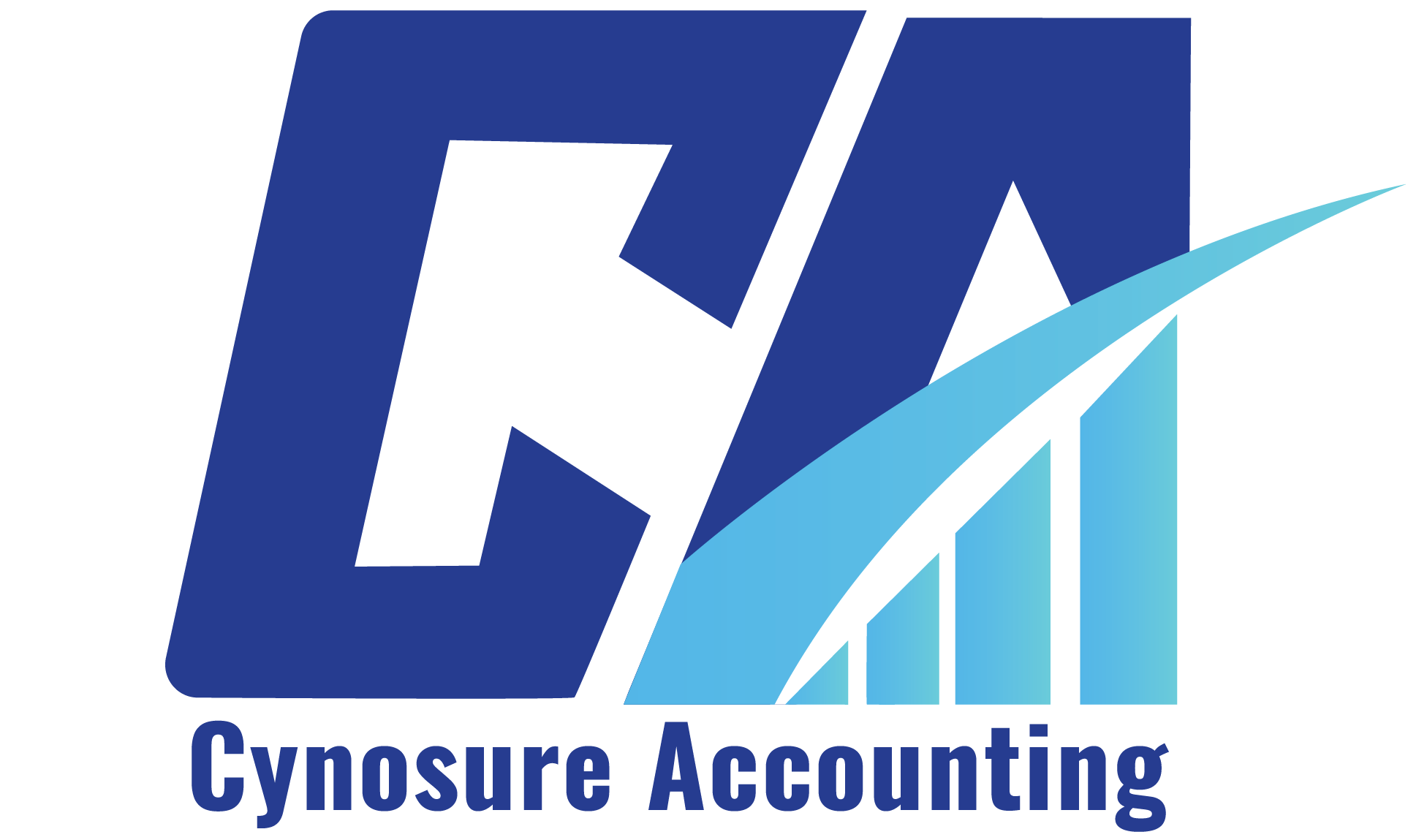Managing payments efficiently is crucial for businesses using QuickBooks. QuickBooks Payment Gateway integration allows businesses to accept credit card payments, online payments, and cash transactions seamlessly. This integration simplified bookkeeping, reduces errors, and ensures a smooth financial workflow.
Understanding QuickBooks Payment Gateway Integration
QuickBooks Payment Gateway integration is a powerful tool that enables businesses to process payments efficiently. By linking QuickBooks with payment gateways like Stripe, PayPal, and Square, companies can automate transaction recording, reduce errors, and streamline bookkeeping. This integration helps businesses accept various payment methods, including credit cards, debit cards, and online payments, while ensuring transactions are securely processed. With a proper setup, businesses can improve cash flow management, maintain accurate financial records, and enhance customer convenience.
Benefits of Integration
- Automated Bookkeeping – Payments sync directly with QuickBooks, reducing manual data entry.
- Faster Transactions – Accept credit card, debit card, and online payments with ease.
- Better Cash Flow Management – Track cash flow in real-time within QuickBooks Online.
- Improved Security – Secure transactions with encryption and fraud protection.
Integrating Stripe with QuickBooks Payment Gateway
Stripe is a widely used payment processing company offering credit card and online payment solutions. By integrating Stripe with QuickBooks Payment, businesses can streamline invoicing, payments, and reconciliation processes.
Step 1: Connect Stripe to QuickBooks Payment
- Log into your QuickBooks Online account.
- Navigate to Apps and search for Stripe.
- Click Get App Now and authorize Stripe.
- Follow the prompts to link your Stripe account.
Step 2: Configure Payment Settings
- Enable automatic transaction syncing.
- Map payment categories to match your accounting needs.
- Verify deposits and fees for accurate bookkeeping.
Integrating PayPal with QuickBooks Payment
PayPal is a popular gateway for online payments, supporting credit cards, debit cards, and even gift cards. When connected to QuickBooks Payment, PayPal transactions are automatically recorded, reducing manual data entry and improving accuracy.
Step 1: Connect PayPal to QuickBooks Payment Gateway
- Open QuickBooks Online and go to Apps.
- Search for PayPal and select the official integration.
- Click Get App Now, sign in to PayPal, and authorize the connection.
Step 2: Set Up PayPal Payments in QuickBooks Payment
- Choose automatic import for transactions.
- Match PayPal payments to QuickBooks invoices.
- Categorize PayPal fees correctly to avoid accounting discrepancies.
Integrating Square with QuickBooks Payment Gateway
Square is a point of sale (POS) system that allows businesses to accept payments in-person and online. Integrating Square with QuickBooks Payment helps businesses keep track of transactions, receipts, and cash flow without manual effort.
Step 1: Connect Square to QuickBooks Payment
- Log into QuickBooks Online.
- Open Apps and search for Square.
- Click Get App Now and follow the instructions to link your Square account.
Step 2: Adjust Square Sync Settings
- Set up automatic transaction imports.
- Categorize Square deposits and processing fees.
- Ensure receipts and invoices sync correctly.
Best Practices for Payment Processing
Implementing best practices for payment processing ensures smooth financial operations, minimizes errors, and strengthens security. By following these guidelines, businesses can maintain accurate financial records, reduce fraud risks, and provide customers with a seamless payment experience. QuickBooks Payment Gateway integration simplifies transaction management, but businesses should still adopt proper accounting procedures, reconcile payments regularly, and ensure compliance with industry security standards.
Keep Your Accounting Accurate
- Regularly reconcile transactions.
- Categorize payments correctly to ensure accurate financial reports.
Security Measures to Protect Transactions
- Use encrypted payment methods.
- Enable fraud detection features.
- Require multi-factor authentication for account access.
Integrating Stripe, PayPal, and Square with QuickBooks Payment Gateway simplifies payment processing, enhances security, and improves cash flow management. By following the steps above, businesses can ensure smooth transaction handling and better bookkeeping.
Are you ready to set up QuickBooks Payment Gateway integration? Get started today and streamline your payment processes effortlessly!