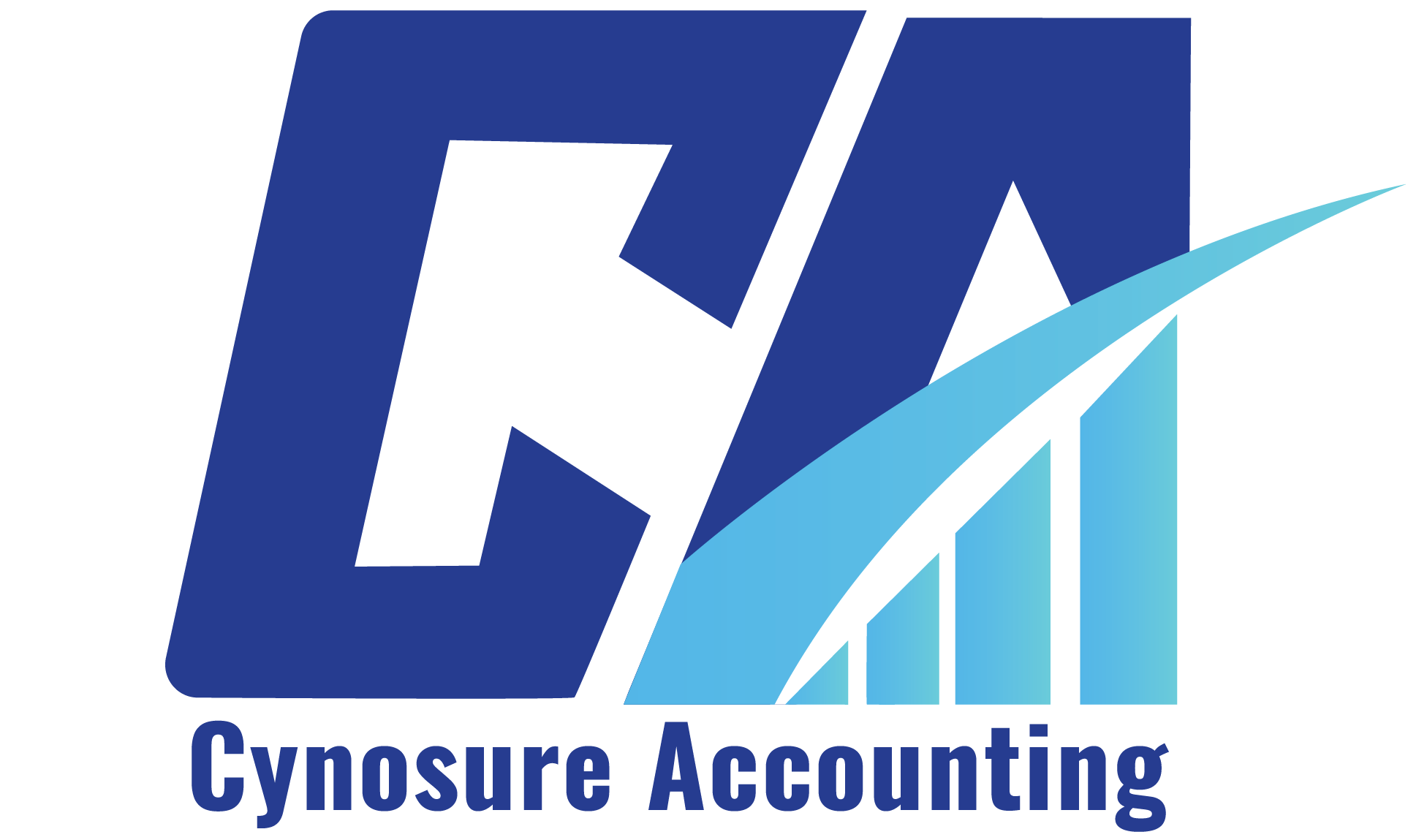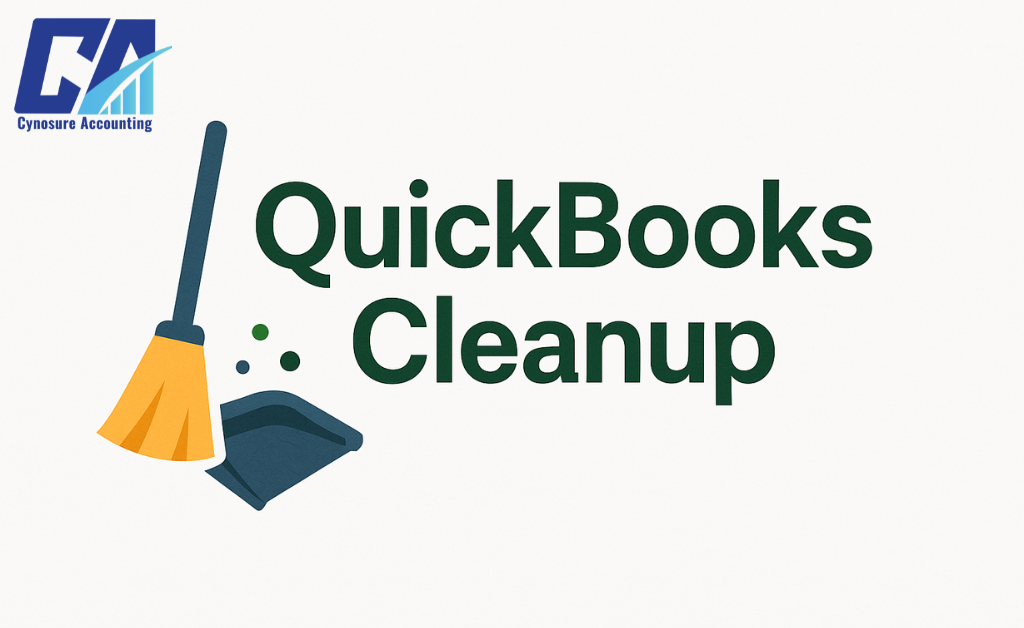Maintaining clean books isn’t just about being organized—it’s about running your business the right way. If you’re a small business owner using QuickBooks, there’s a good chance your file could use a cleanup. Whether it’s duplicate transactions, missing receipts, or an outdated chart of accounts, a proper QuickBooks Cleanup can help you avoid costly mistakes, improve financial reporting, and stay on the IRS’s good side.
Let’s walk through the process step by step.
Why QuickBooks Cleanup Matters
A messy QuickBooks file can lead to wrong financial reports, IRS penalties, and poor decision-making. Cleanup is more than tidying up—it’s about protecting your business.
Common Issues That Trigger the Need for Cleanup
- Duplicate or missing transactions
- Incorrect or outdated chart of accounts
- Unmatched bank feeds
- Old, unpaid invoices or bills
- Unreconciled credit card or bank accounts
- Inaccurate balance sheet and income statements
Before You Start: Create a QuickBooks Cleanup Checklist
Start with a clear roadmap. Having a cleanup checklist helps ensure you don’t miss important details.
Sample Cleanup Checklist
- Backup your QuickBooks file
- Reconcile all bank and credit card accounts
- Review and update chart of accounts
- Clean up accounts receivable and accounts payable
- Fix transaction errors
- Review vendor and customer lists
- Verify and clean up inventory (if applicable)
- Run key reports (Profit and Loss, Balance Sheet)
- Document internal controls
- Save a full backup after changes
Step 1: Make a Full Backup
Before doing anything, save a full backup of your QuickBooks file. This gives you peace of mind in case you need to roll back. Backups protect against data loss and non-compliance issues, especially during audits.
Step 2: Reconcile Bank and Credit Card Accounts
Why This Step Is Crucial
Reconciliation ensures your QuickBooks matches actual bank activity. If you’re off by even a few cents, it could signal bigger problems.
How to Reconcile:
- Go to the Reconciliation tab in QuickBooks
- Match each transaction to your bank statement
- Investigate and correct any unmatched entries
Step 3: Clean Up the Chart of Accounts
Over time, your chart of accounts can get bloated or miscategorized. A tidy chart helps your CPA (or bookkeeper) prepare more accurate financial reports.
Things to Look For:
- Merge duplicate accounts
- Delete unused or unnecessary accounts
- Properly categorize income and expense accounts
Step 4: Fix Accounts Receivable and Payable
Keeping your accounts receivable and payable accurate is essential for knowing what you’re owed and what you owe. Start by reviewing open invoices and unpaid bills. Clear out old transactions, apply payments correctly, and write off any bad debt that’s unlikely to be collected. For payables, ensure bills are matched with payments and that no duplicates exist. This step directly impacts your cash flow, financial statements, and overall bookkeeping accuracy.
Accounts Receivable (AR)
Check for old invoices still marked as unpaid. These affect your income statements and throw off your receivables.
- Write off uncollectible invoices
- Apply payments to open invoices
- Match deposits to customer payments
Accounts Payable (AP)
Look for unpaid bills or duplicate entries.
- Apply bill payments correctly
- Remove or void outdated bills
- Confirm payments were recorded accurately
Step 5: Review Vendor and Customer Lists
Keeping your vendor and customer data up-to-date avoids errors in billing and payments.
- Merge duplicate entries
- Archive inactive vendors and customers
- Confirm contact information and payment terms
Step 6: Review and Categorize Expenses
Misclassified expenses can impact your profit and loss statement and lead to audit red flags.
Focus Areas:
- Confirm recurring expenses are in the right category
- Ensure business expenses are separated from personal
- Review large or unusual expenses
Step 7: Inventory Review (If Applicable)
For businesses that manage inventory in QuickBooks Online, it’s critical to check inventory counts and values.
- Remove inactive inventory items
- Verify quantities on hand
- Reconcile inventory shrinkage
Step 8: Review Financial Reports
Once your cleanup is nearly done, run your main reports.
Key Reports to Review:
- Profit and Loss Statement: Ensure revenue and expense categories look accurate.
- Balance Sheet: Double-check asset, liability, and equity balances.
- Cash Flow Statement: Look at where your money is actually going.
Step 9: Review Internal Controls and Workflow
Strong internal controls prevent errors and fraud.
- Set user permissions in QuickBooks
- Establish routine reconciliation and backup schedules
- Use a consistent workflow for entering transactions
Step 10: Back It All Up Again
After all corrections, save another full backup. It’s your safety net in case anything needs to be reversed later.
What Happens If You Don’t Clean Up?
Not keeping your QuickBooks file clean can lead to:
- IRS audits and penalties
- Missed deductions
- Inaccurate tax filings
- Overstated income or expenses
- Trouble with cash flow forecasting
When to Call in a Bookkeeper or CPA
Even if you’re comfortable handling day-to-day bookkeeping, a QuickBooks Cleanup can benefit from a professional’s touch—especially if:
- You’re years behind on reconciliations
- You’ve experienced data loss or errors
- You’re preparing for a tax filing or audit
- You’re unsure about compliance or workflow
The American Institute of CPAs (AICPA) recommends working with certified professionals for tasks that impact financial reporting and compliance.
A clean QuickBooks file is the foundation for good decision-making, tax compliance, and overall efficiency. Whether you’re doing the work yourself or teaming up with a CPA or bookkeeper, make QuickBooks Cleanup a regular part of your business routine. Keeping your finances accurate isn’t just smart—it’s necessary.