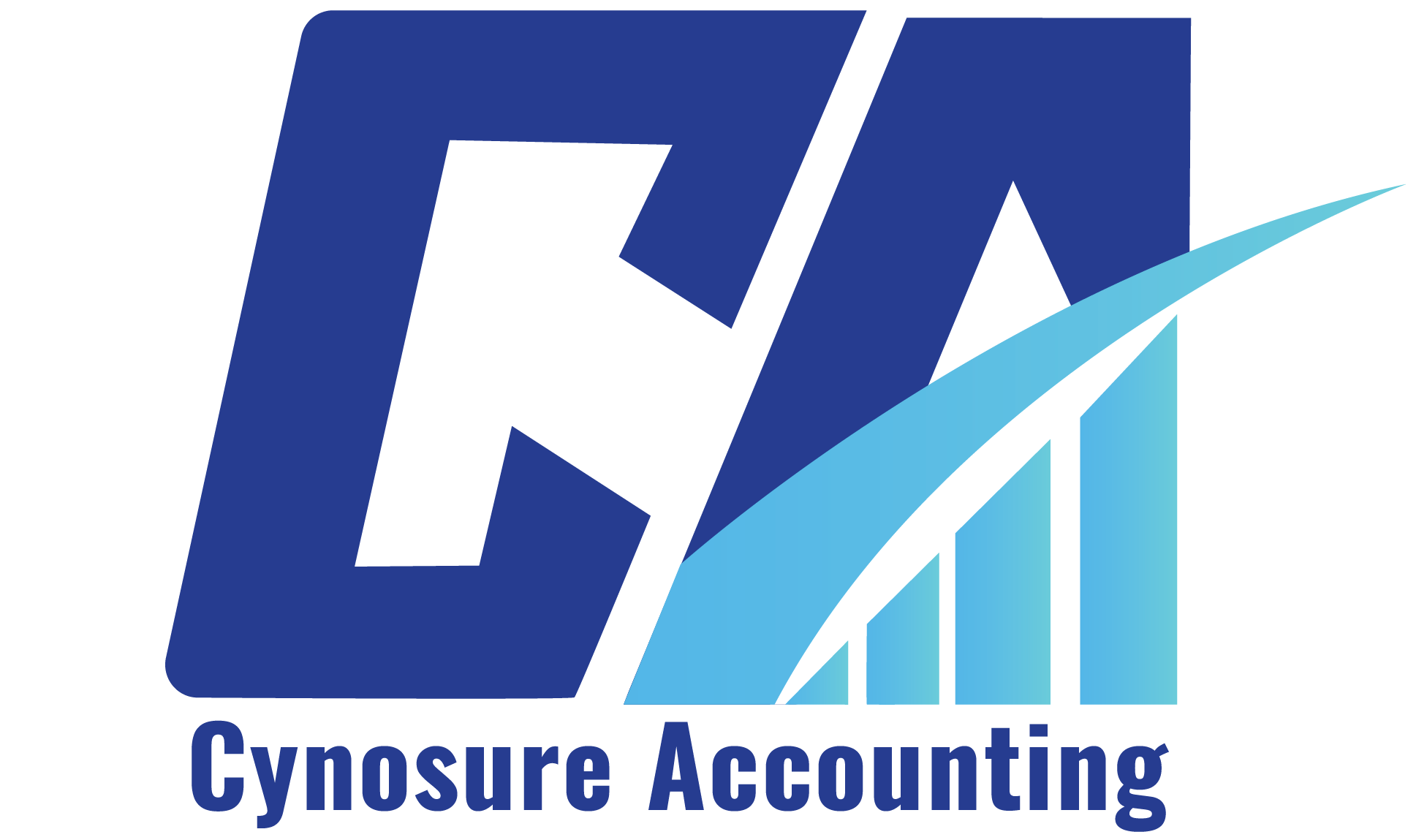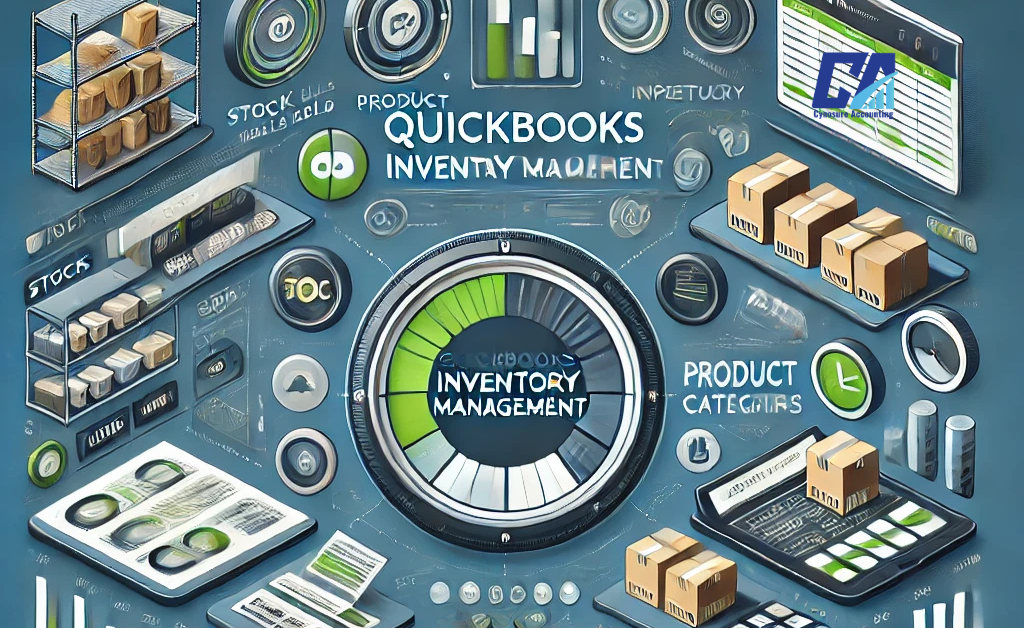QuickBooks is widely recognized as one of the most reliable accounting software solutions for small and medium-sized businesses. While it excels in bookkeeping, invoicing, and payables, its inventory management capabilities are often a topic of discussion. For businesses with more complex inventory needs, QuickBooks inventory management can be a game-changer when used effectively or integrated with specialized tools.
In this guide, we’ll explore everything you need to know about QuickBooks inventory management, including its features, benefits, limitations, and how to maximize its potential for your business.
What is QuickBooks Inventory Management?
QuickBooks inventory management refers to the tools and features within QuickBooks that help businesses track, manage, and optimize their inventory. It allows users to monitor stock levels, create purchase orders, manage vendors, and sync inventory data with their accounting records.
While QuickBooks offers basic inventory management features, businesses with more advanced needs often integrate it with third-party inventory management systems for enhanced functionality.
Key Features of QuickBooks Inventory Management
QuickBooks provides several inventory management features designed to simplify stock control and improve efficiency. Here are some of the standout features:
1. Stock Level Tracking
QuickBooks allows you to track inventory levels in real time. This helps you avoid stockouts and overstocking by providing up-to-date information on available stock.
2. Purchase Order Management
You can create and send purchase orders to vendors directly within QuickBooks. This feature streamlines the procurement process and ensures accurate record-keeping.
3. Inventory Valuation
QuickBooks uses the average cost method to value your inventory. This helps you understand the total value of your stock at any given time, which is crucial for financial reporting.
4. Sales Order Fulfillment
The software allows you to create sales orders and track their fulfillment status. This ensures that customer orders are processed efficiently and accurately.
5. Integration with Accounting
One of the biggest advantages of QuickBooks inventory management is its seamless integration with the accounting features. Inventory updates automatically reflect in your financial records, reducing manual data entry and errors.
Benefits of Using QuickBooks Inventory Management
Using QuickBooks for inventory management offers several benefits, especially for small to medium-sized businesses:
1. Improved Efficiency
By automating inventory tracking and syncing it with accounting data, QuickBooks saves time and reduces the risk of errors.
2. Better Stock Control
Real-time tracking helps you maintain optimal inventory levels, ensuring you never run out of popular items or overstock slow-moving products.
3. Streamlined Operations
QuickBooks consolidates inventory and accounting data in one place, making it easier to manage your business operations.
4. Cost Savings
Accurate inventory management helps you avoid unnecessary purchases and reduce storage costs.
5. Enhanced Reporting
QuickBooks provides detailed reports on inventory turnover, stock levels, and sales trends, helping you make informed business decisions.
Limitations of QuickBooks Inventory Management
While QuickBooks inventory management is useful, it does have some limitations:
1. Basic Features
QuickBooks is primarily an accounting software, so its inventory management features are not as advanced as specialized inventory systems.
2. Limited Multi-Warehouse Support
Managing inventory across multiple warehouses can be challenging with QuickBooks alone.
3. No Barcode Scanning
QuickBooks does not support barcode scanning, which can be a drawback for businesses with large inventories.
4. Scalability Issues
As your business grows, you may find that QuickBooks’ inventory management features are not sufficient to meet your needs.
How to Maximize QuickBooks Inventory Management
To overcome these limitations and get the most out of QuickBooks inventory management, consider the following tips:
1. Use Third-Party Integrations
Integrate QuickBooks with specialized inventory management software like TradeGecko, Katana, or Zoho Inventory for advanced features such as barcode scanning, multi-warehouse support, and production planning.
2. Regularly Update Inventory Data
Ensure that your inventory data is always up to date to avoid discrepancies and inaccuracies.
3. Leverage Reporting Tools
Use QuickBooks’ reporting features to analyze inventory trends and make data-driven decisions.
4. Train Your Team
Provide proper training to your team on how to use QuickBooks inventory management features effectively.
5. Monitor Inventory Turnover
Keep an eye on inventory turnover rates to identify slow-moving items and adjust your purchasing strategy accordingly.
When to Consider Advanced Inventory Management Solutions
If your business has complex inventory needs, such as managing multiple warehouses, handling omnichannel sales, or requiring advanced production planning, you may need to supplement QuickBooks with a dedicated inventory management system.
Popular options include:
- Katana: Ideal for manufacturing businesses.
- Lightspeed: Great for retail and eCommerce.
- Zoho Inventory: Affordable and user-friendly.
- Odoo: Scalable and modular for growing businesses.
QuickBooks inventory management is a powerful tool for businesses looking to streamline their inventory and accounting processes. While it offers essential features for stock control, purchase orders, and inventory valuation, businesses with more complex needs may benefit from integrating it with specialized inventory software.
By understanding the strengths and limitations of QuickBooks inventory management, you can make informed decisions to optimize your inventory processes and drive business growth. Whether you stick with QuickBooks or explore third-party integrations, the key is to choose a solution that aligns with your business goals and operational needs.